Notifications Center
Access and manage your ClassConnect notifications by tapping the bell icon in the top-right banner.
If you have unread notifications, you will see a blue circle with the amount of new notifications.
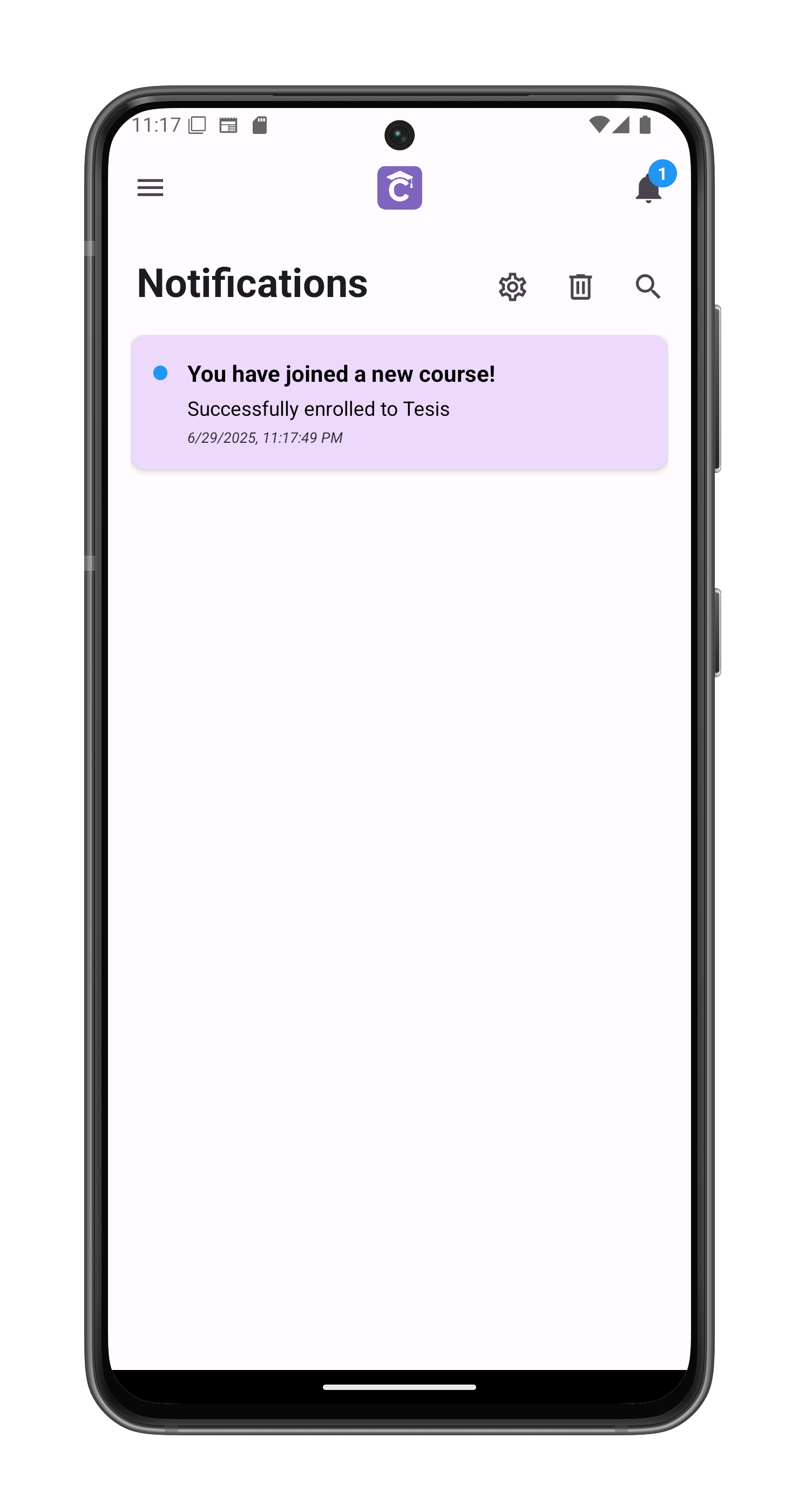
Notification Types
You’ll receive notifications for:
- Course enrollments (new courses or when added as auxiliary teacher)
- Exam corrections and grades posted
- Feedback received from teachers
- Assignment deadlines approaching
- Important system announcements
Interface Features
- Search Bar
- Filter notifications by typing keywords
- Searches both title and content
- Clear All Notifications
- Tap the trashcan icon to initiate
- Confirmation prompt appears:
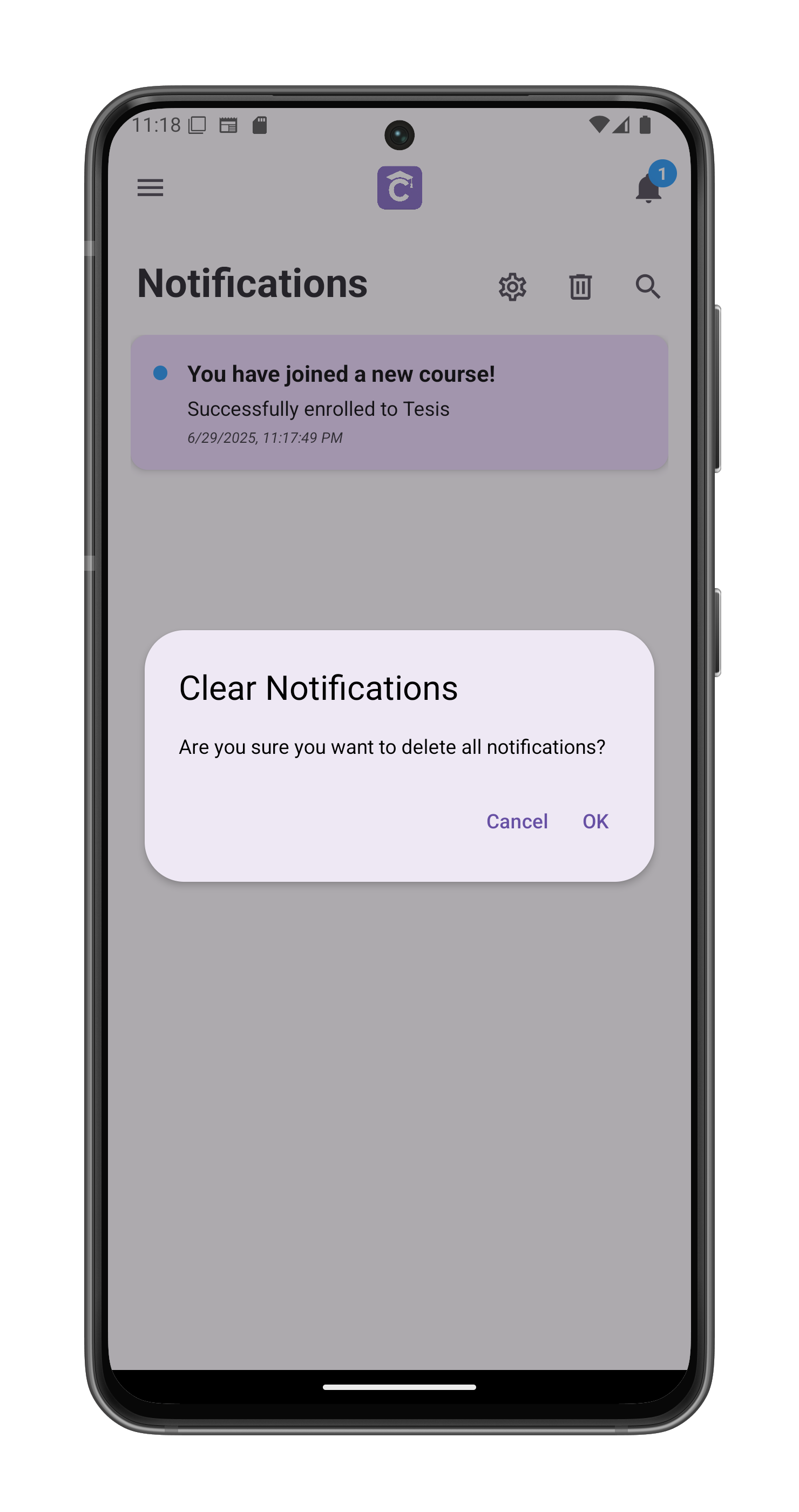
- Mute Notifications
- Tap the switch icon to mute/unmute notifications
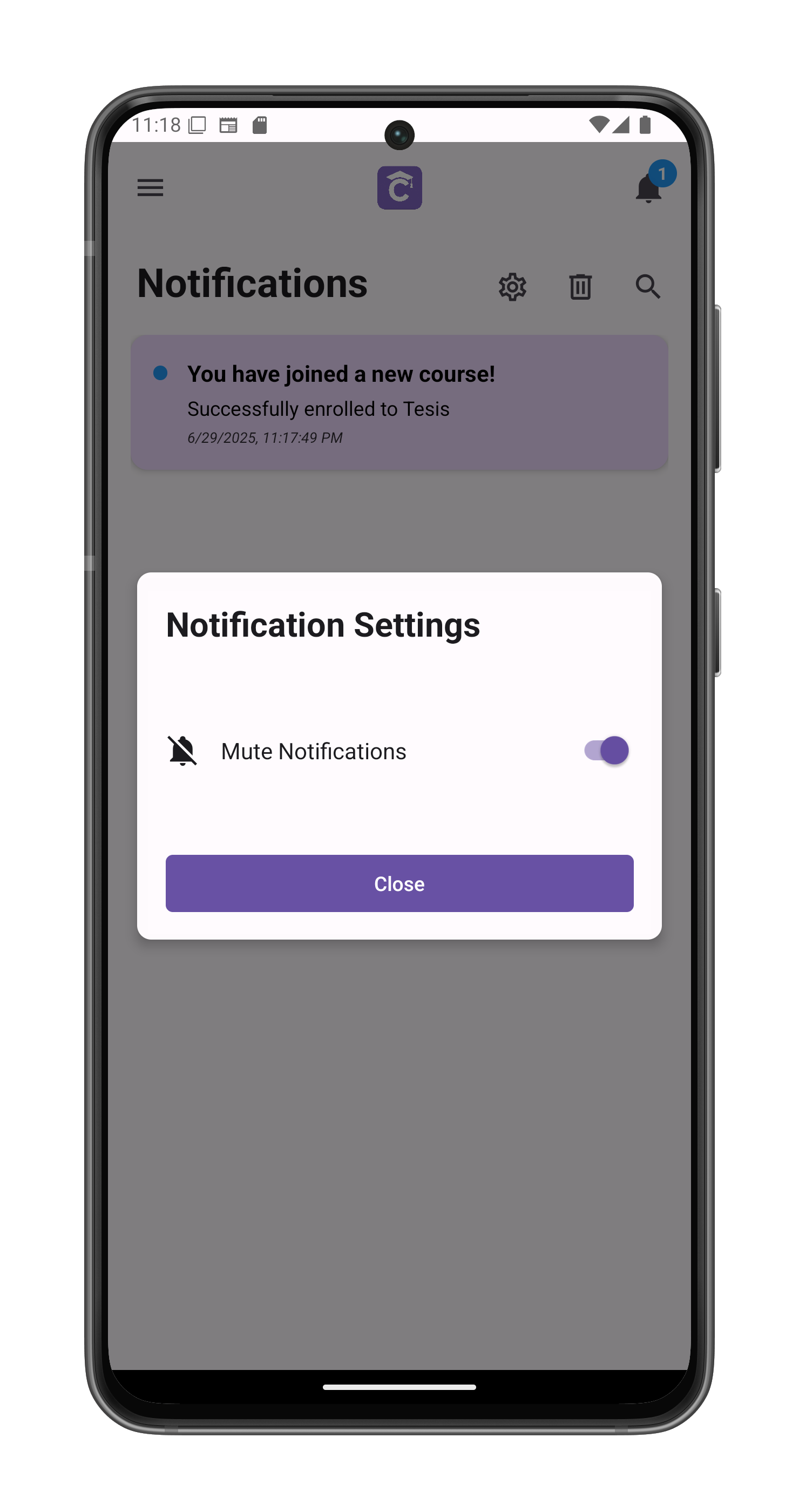
Troubleshooting
If notifications aren’t appearing:
- Check your internet connection
- Verify notification permissions are enabled
- Ensure you haven’t muted notifications
- Restart the app if notifications seem delayed