Manage Auxiliary Teachers
Assign or remove teaching assistants who can help with grading and student feedback. Accessed via the members icon in course view.
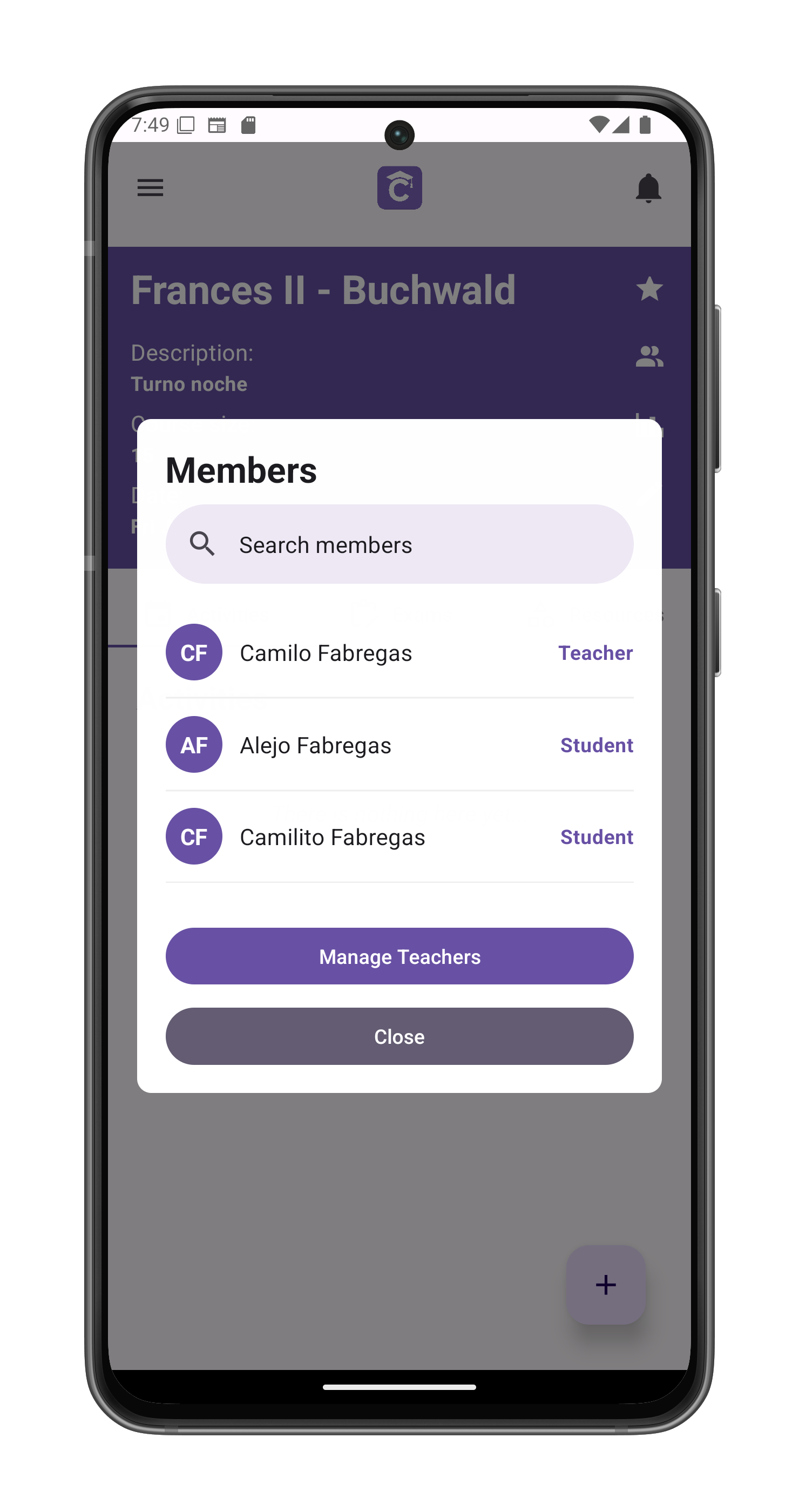
Accessing Teacher Management
- Navigate to course members
- Tap Manage Teachers button (visible only to main teachers)
- Opens the auxiliary teachers management interface
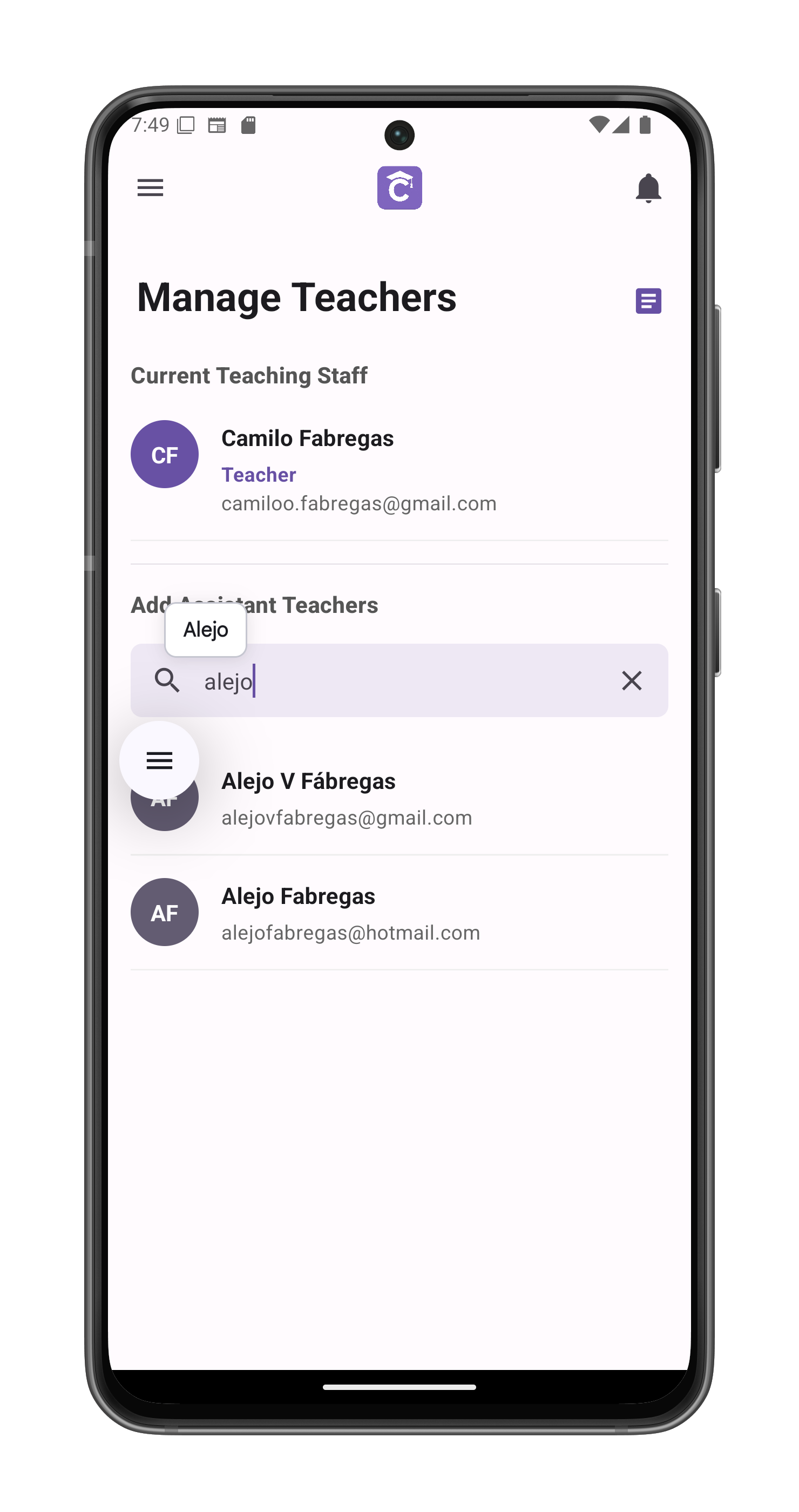
Interface Features
Current Teaching Staff
Displays all users with teaching privileges:
- Main Teachers (cannot be removed)
- Auxiliary Teachers (tap trash icon to remove)
Add New Auxiliaries
- Search by:
- Name
- Surname
- Email address
- Results show:
- Profile picture/initials
- Full name
- Email address
- Tap any user to:
- Grant auxiliary status
- Shows confirmation screen
- Add to current staff list
Activity Log
- Purple page icon (top-right) shows:
- All auxiliary teacher actions
- Timestamped changes
- Student interactions
Privileges Granted
Auxiliary teachers can:
- Grade assignments and exams
- Provide student feedback
- Access course materials
Restrictions
Cannot:
- Edit the course
- Delete the course
- Remove main teachers
Important Notes
- Changes take effect immediately
- Removed auxiliaries lose access instantly
- Activity log cannot be modified